![]() Check-in management instructions. How to request the data of all participants.
Check-in management instructions. How to request the data of all participants.
This feature is active for activities that require check-in.
Check-in is the procedure that allows the registration of all participants' data linked to a reservation.
The name of the main contact is recorded in every booking (not necessarily a participant). Each booking will therefore be linked to different names relating to the participants divided by customer type.
This procedure allows, in addition to the registration of the data, the record of having read the terms of privacy and the documents that the center wishes to be signed before the activity is carried out. It is therefore important that this procedure is carried out by individual users to validate the reading of the legal notices.
Data request from admin
Administrators can generally verify and enter the data in the " Attendees " tab of the reservation directly accessible via the "Customer List" icon. The "Data" column shows the status of the check-in.
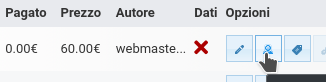
From this tab you can activate different methods for the compilation request listed below.
When a reservation is made on the website independently by the customer, the procedure for requesting the Check-in data is activated automatically, according to the procedures set out in the system configuration phase.
If the reservation is made by the administration, however, it is possible and important to activate this procedure manually.
Via e-mail check-in request
You can manually send a Check-in request email using one of these methods:
- By clicking on the "Mail Check-in" button from the "Participants" tab
- Selecting the reservation from the generic list of reservations and using the "Send" and "Mail Check-in"
Via Whatsapp
If you work on a desktop station, through the "Whatsapp web" application it is possible to send the data completion link via Whatsapp to the phone of the booking contact.
To send the link, use the "Link Check-in" button with the relevant Whatsapp icon from the "Participants" tab.
Via Link
You can view and copy the url link for data completion to send it by mail or through other messaging systems.
To view the link use the "Show link" button from the "Participants" tab.
Via QR code
To pass the link to devices present on site, it is possible to display a QR code to be read via the customers' mobile devices. Specific apps are generally needed to read QR codes.
This code can be printed or displayed on a visible screen.
Via tablet device
The procedure can also be completed just before the activity on a device provided by the answering machine . To do this, you need to create a special role (usable on multiple devices) of the type "Data Entry". This user allows you not to show user data previously entered.
How to create the user:
To create this role you must first create a user with an anonymous name like "Data" or something similar and an email that you can have access to. From the Roles tab you can assign this user the role of "Data Entry".
It will be sufficient to log into the device with this user before delivering it to the public to fill in the data, taking care to flag the "remember me" during login so that you do not always have to type the password.


