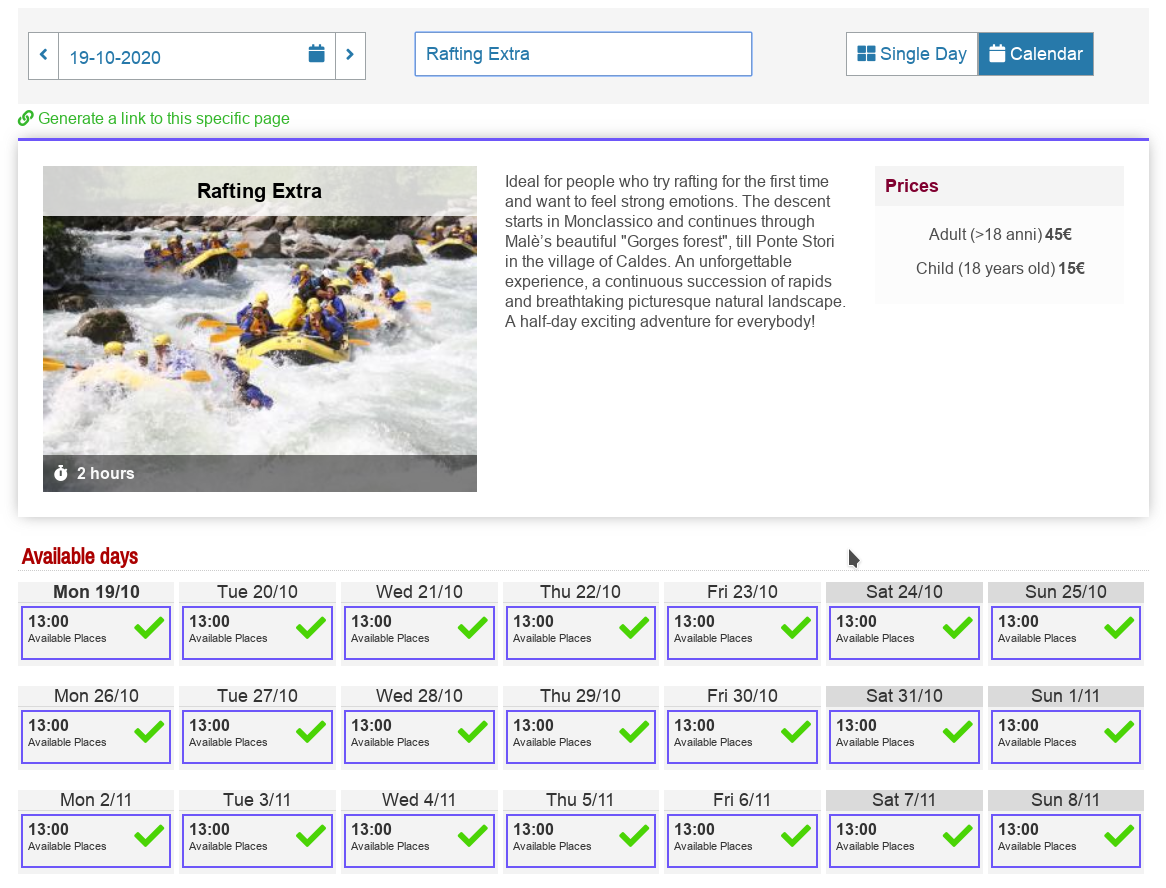Joomla! based website has several tools for creating links to the included booking system like a special plug-in and classic component view. Third part websites instead need to link the booking website using URL links. This article is going to explain how to create links to point the desired public view.
Joomla! based website has several tools for creating links to the included booking system like a special plug-in and classic component view. Third part websites instead need to link the booking website using URL links. This article is going to explain how to create links to point the desired public view.
Available views
Customer can access to the booking system via several views. The available views will be chosen according the company needs.
Single Day view
This view show the activities of the day in a simple day view. All activities are presented according to the defined order in the activities type list.
The user can choose the day by clicking on the "Date" button or move forward or backward with the related buttons.
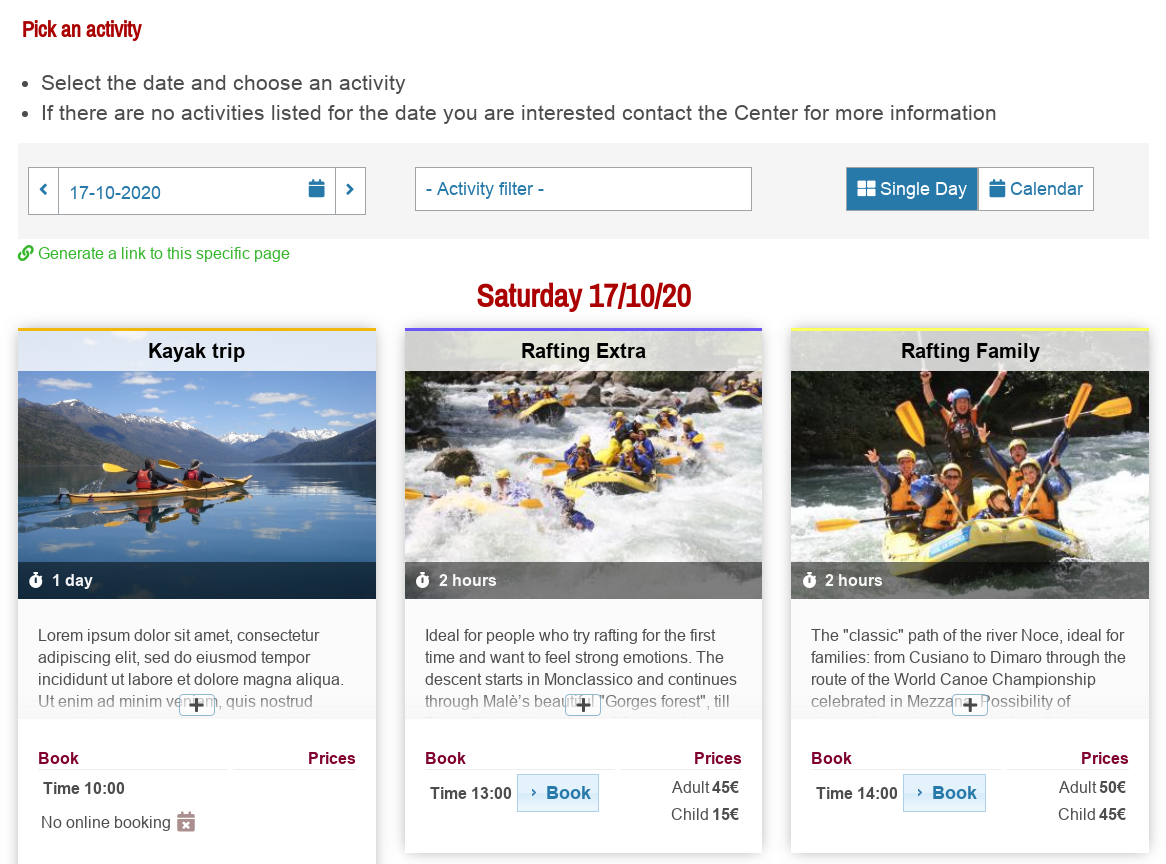
Calendar View
This view shows all the activities or a defined one (selector), from the current date or the one chosen with the "Date" button.
The chose date is always shown. In case no activities are planned for the date, ORA will show an "empty message".
It's possible to filter the activities by activities type using the select box.
Easy link creation
For Calendar view and Single day Views
Just log in as an Administrator. Select the view you want to link to.
Click on the Generate Link button under the date selector and generate your link automatically.
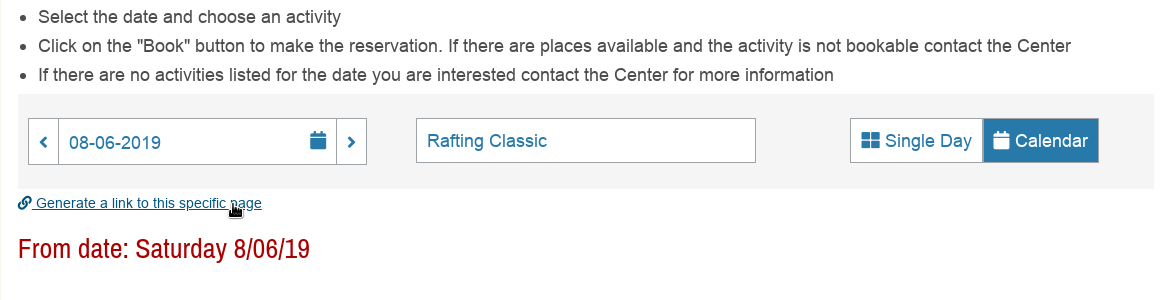
Manual link creation
The view can be linked using an absolute URL. In order to create it you must add parameters to the domain name. The link need to be created using the following scheme and adding the parameters listed below to customize the view:
Common start to link the ORA booking system:
http://www.your_ORA_domain_name.ext/index.php?option=com_ora&view=public
Parameters
-if you what to show the calendar view add the following parameter to the link:
&tpl=activities_multiple
-if you want to show the Single Day view don't add anything.
-if you want to show a particular activity type with the calendar view you can add:
&id_activities_type=123 replace 123 with you activity id (you can find it on the activities type list) !
-if you want to show many activities types you can use the comma to separate id:
&id_activities_type=123,124,125
-if you want to select a date just add:
&date=2017-06-03 replace 2017-06-03 with you real date using the format yyyy-mm-dd !
-it's possible to request only the activities that allows a minimum number of people in order to book online
&people=3
Example:
http://www.example.com/index.php?option=com_ora&view=public&tpl=activities_multiple&id_activities_type=13&date=2015-01-03
Ecommerce views
Many other options are available to show activities without a date selector:
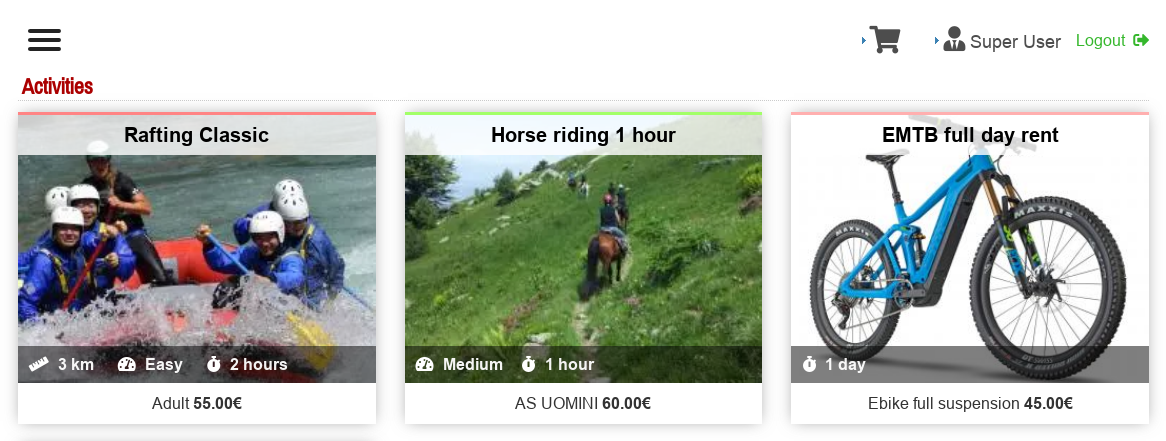
For this views you can create the link using directly the url of the browser.